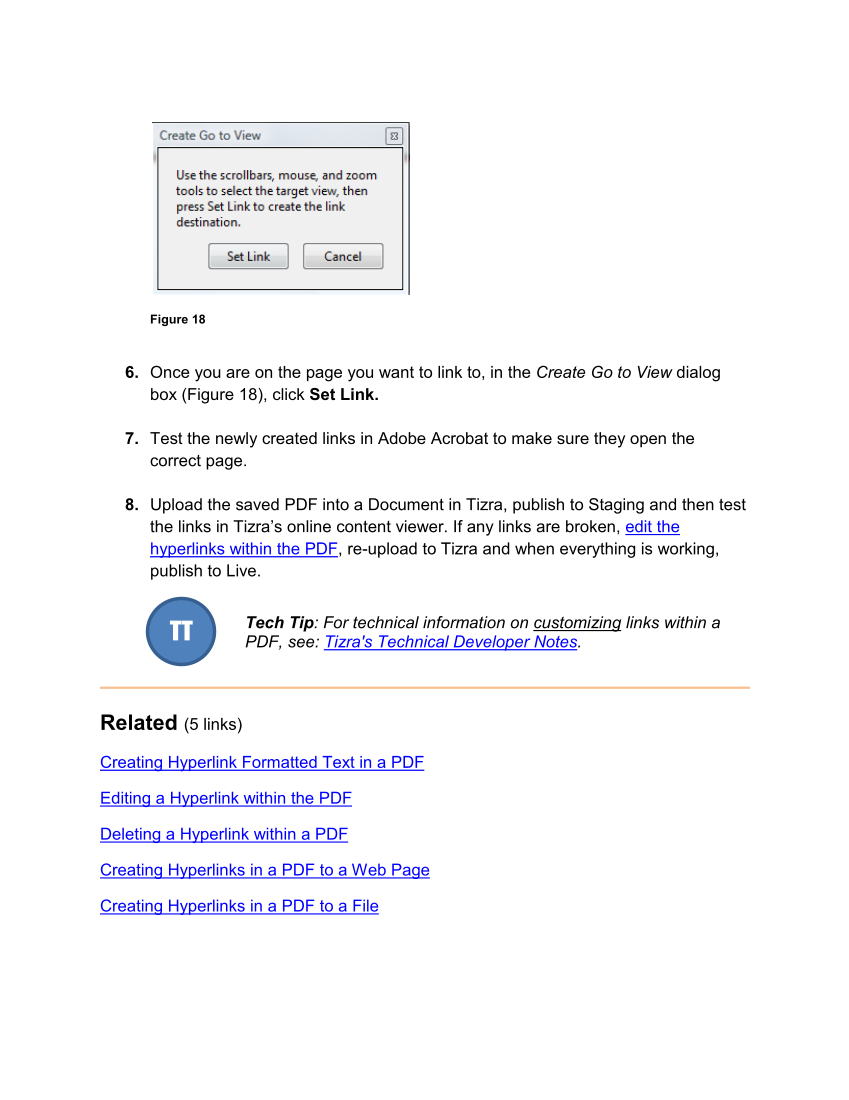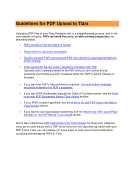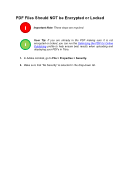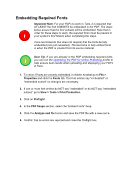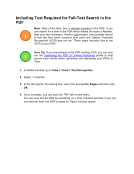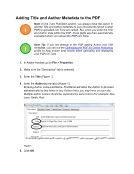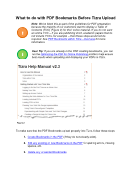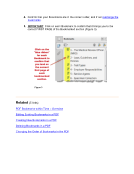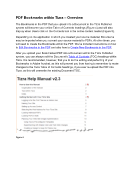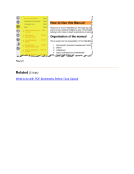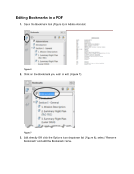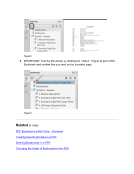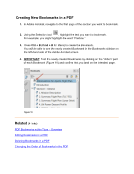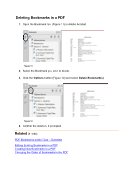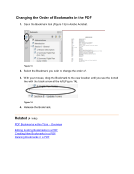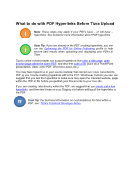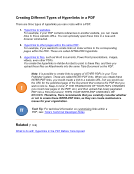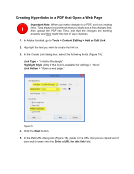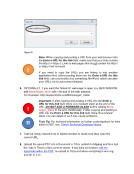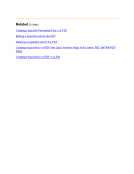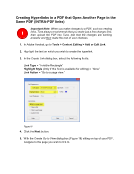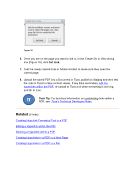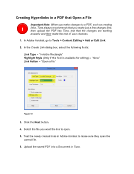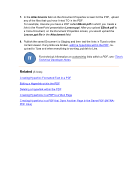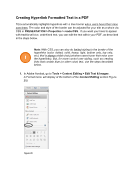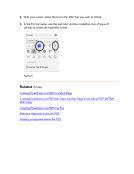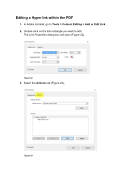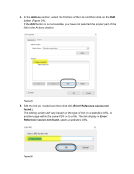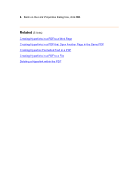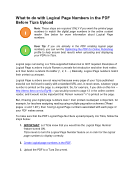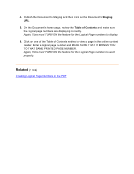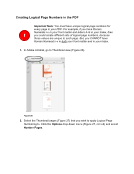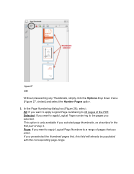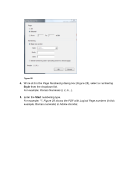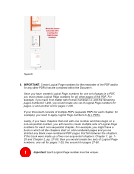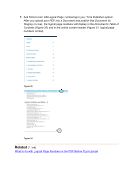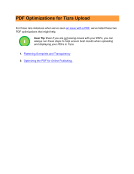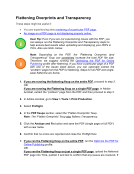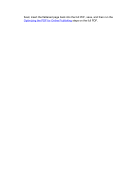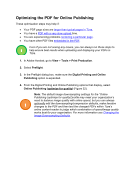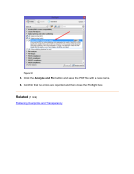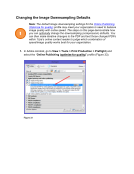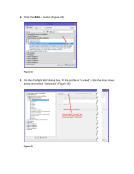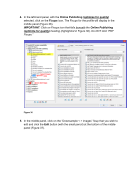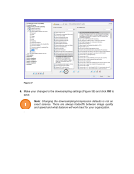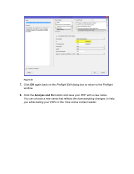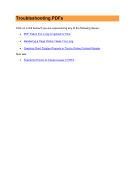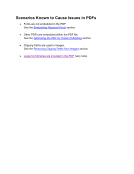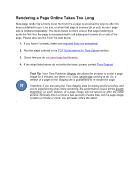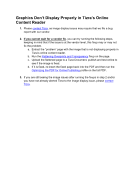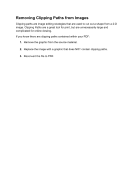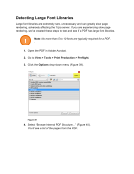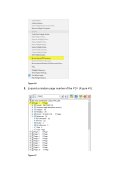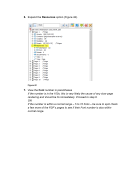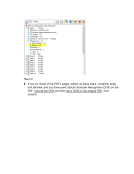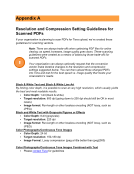Figure 18 6. Once you are on the page you want to link to, in the Create Go to View dialog box (Figure 18), click Set Link. 7. Test the newly created links in Adobe Acrobat to make sure they open the correct page. 8. Upload the saved PDF into a Document in Tizra, publish to Staging and then test the links in Tizra’s online content viewer. If any links are broken, edit the hyperlinks within the PDF, re-upload to Tizra and when everything is working, publish to Live. Tech Tip: For technical information on customizing links within a PDF, see: Tizra's Technical Developer Notes. Related (5 links) Creating Hyperlink Formatted Text in a PDF Editing a Hyperlink within the PDF Deleting a Hyperlink within a PDF Creating Hyperlinks in a PDF to a Web Page Creating Hyperlinks in a PDF to a File TT
Downloaded from Tizra Support Resource Hub (support.tizra.com) by unknown.