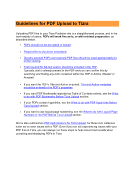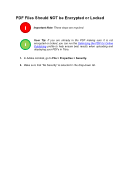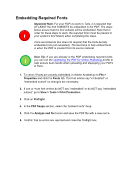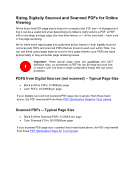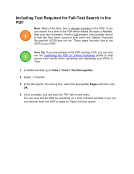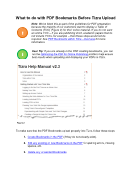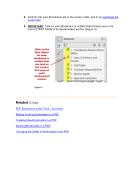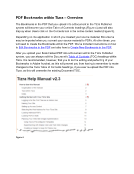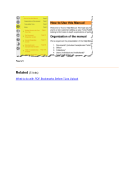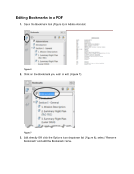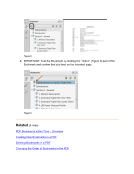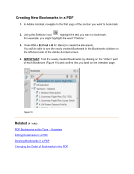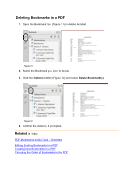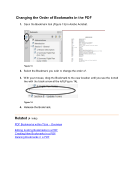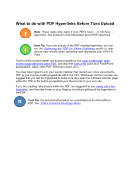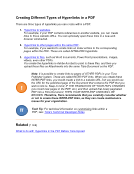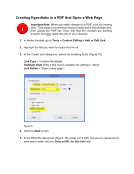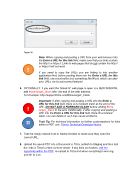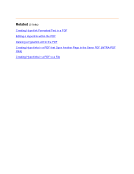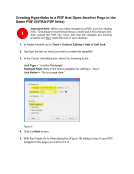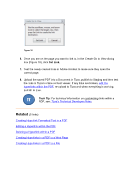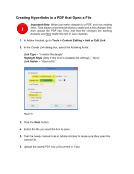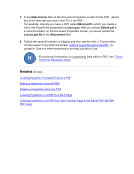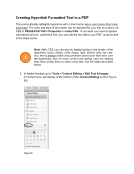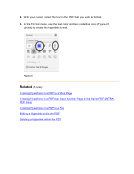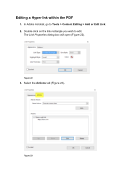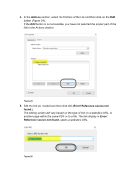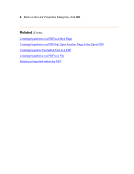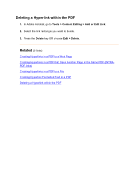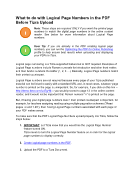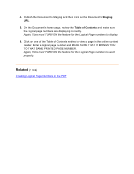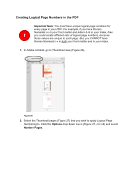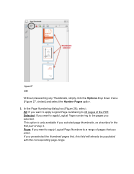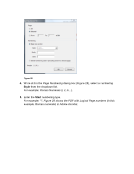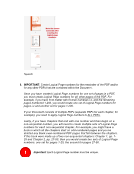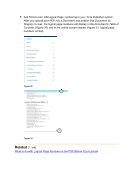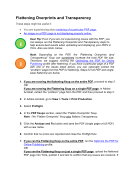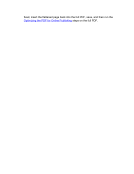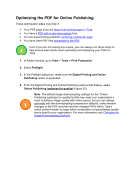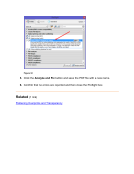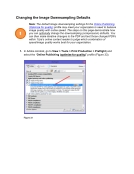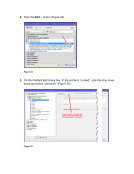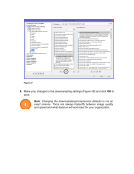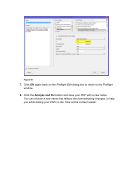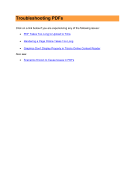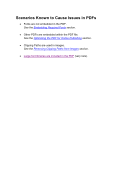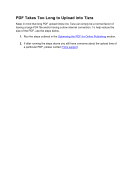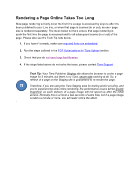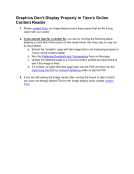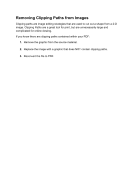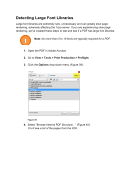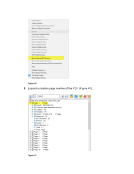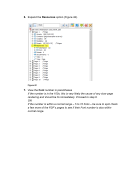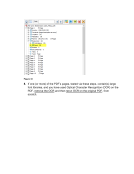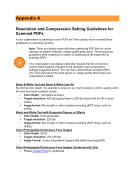Flattening Overprints and Transparency These steps might be useful if: • You are experiencing slow rendering of a particular PDF page. • An image on a PDF page is not displaying properly online. User Tip: Even if you are not experiencing issues with the PDF, you can always run the Flattening Overprints and Transparency steps to help ensure best results when uploading and displaying your PDFs in Tizra. Also see Note, below. Note: Depending on the PDF, the “Flattening Overprints (and Transparency)” fixup can sometimes increase the total PDF file size. Therefore, we suggest running the Optimizing the PDF for Online Publishing profile after flattening. If you have a particular page of a PDF with one of the issues listed above, you can optionally extract the “problem” page from the PDF for flattening. Steps for full-PDF and single- page flattening are below. 1. If you are running the flattening fixup on the entire PDF, proceed to step 2. OR If you are running the Flattening fixup on a single PDF page, in Adobe Acrobat, extract the “problem” page from the PDF and then proceed to step 2. 2. In Adobe Acrobat, go to View Tools Print Production. 3. Select Preflight. 4. In the PDF fixups section, select the “Flatten Overprints” fixup. Note: The “Flatten Overprints” fixup also flattens Transparency. 5. Click the Analyze and Fix button and save the PDF (single page or full PDF) with a new name. 6. Confirm that no errors are reported and close the Preflight box. 7. If you ran the Flattening fixup on the entire PDF, run the Optimize the PDF for Online Publishing profile. OR If you ran the Flattening fixup on just a single PDF page, upload the flattened PDF page into Tizra, publish it and test to confirm that any issues are resolved. If i !
Downloaded from Tizra Support Resource Hub (support.tizra.com) by unknown.