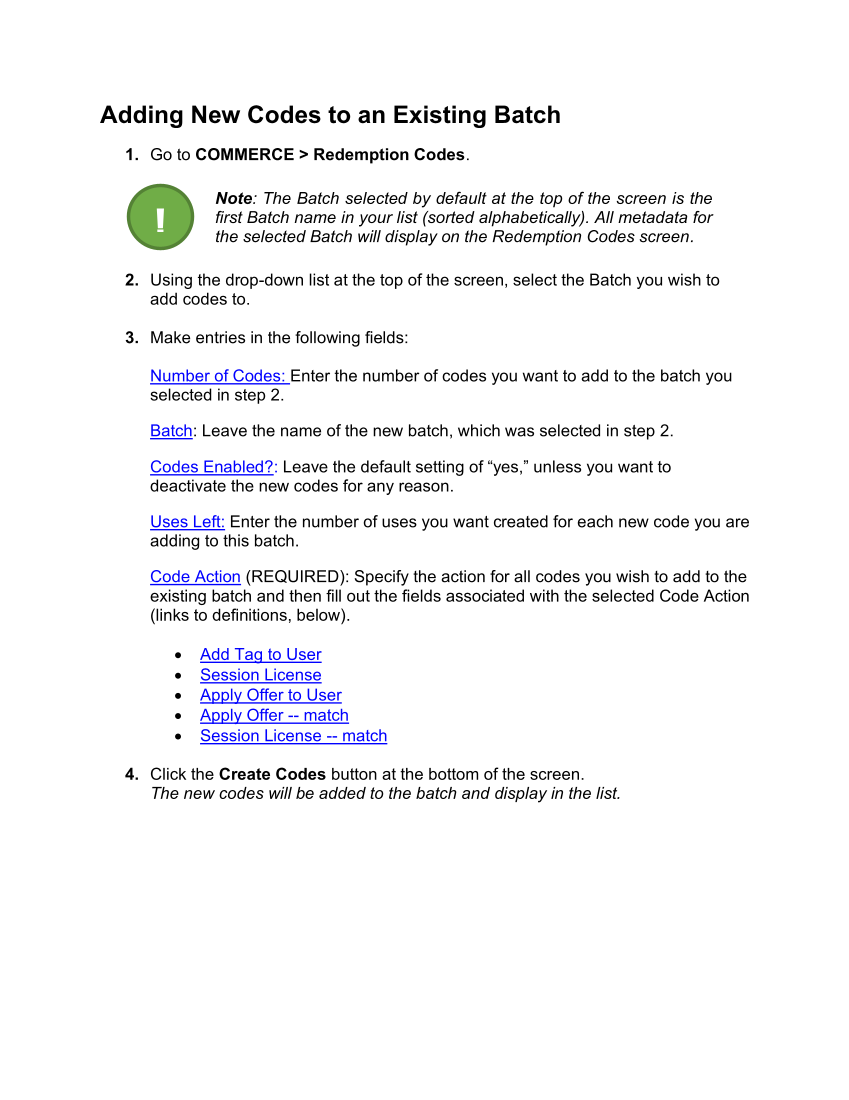Adding New Codes to an Existing Batch 1. Go to COMMERCE Redemption Codes. Note: The Batch selected by default at the top of the screen is the first Batch name in your list (sorted alphabetically). All metadata for the selected Batch will display on the Redemption Codes screen. 2. Using the drop-down list at the top of the screen, select the Batch you wish to add codes to. 3. Make entries in the following fields: Number of Codes: Enter the number of codes you want to add to the batch you selected in step 2. Batch: Leave the name of the new batch, which was selected in step 2. Codes Enabled?: Leave the default setting of “yes,” unless you want to deactivate the new codes for any reason. Uses Left: Enter the number of uses you want created for each new code you are adding to this batch. Code Action (REQUIRED): Specify the action for all codes you wish to add to the existing batch and then fill out the fields associated with the selected Code Action (links to definitions, below). • Add Tag to User • Session License • Apply Offer to User • Apply Offer --match • Session License --match 4. Click the Create Codes button at the bottom of the screen. The new codes will be added to the batch and display in the list. !
Downloaded from Tizra Support Resource Hub (support.tizra.com) by unknown.