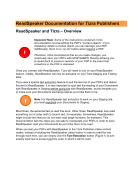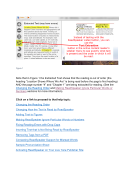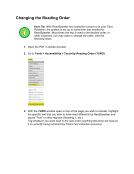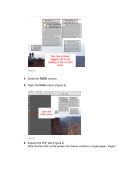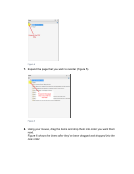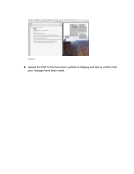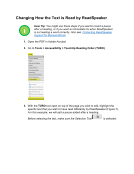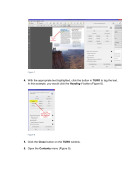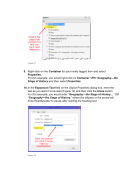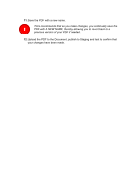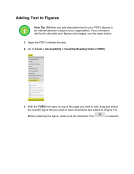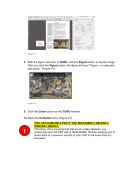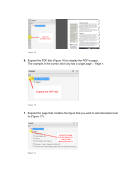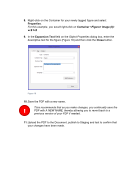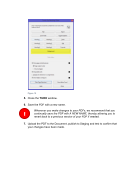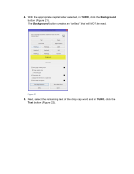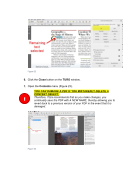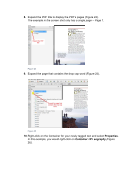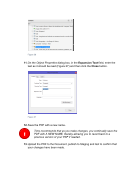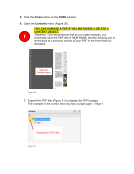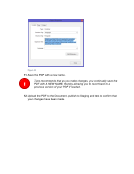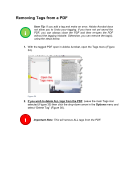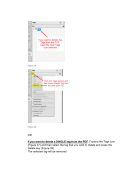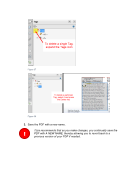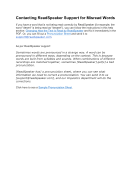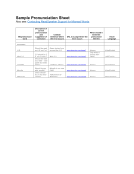Removing Tags from a PDF User Tip: If you add a tag and make an error, Adobe Acrobat does not allow you to Undo your tagging. If you have not yet saved the PDF, you can always close the PDF and then re-open the PDF without the tagging mistake. Otherwise, you can remove the tag(s), using the steps below. 1. With the tagged PDF open in Adobe Acrobat, open the Tags menu (Figure 34). Figure 34 2. If you wish to delete ALL tags from the PDF: Leave the main Tags icon selected (Figure 35) then click the drop-down arrow in the Options menu and select “Delete Tag” (Figure 36). Important Note: This will remove ALL tags from the PDF. i !
Downloaded from Tizra Support Resource Hub (support.tizra.com) by unknown.