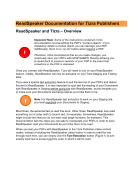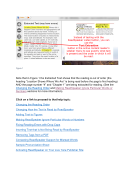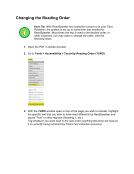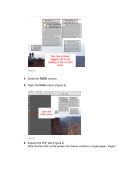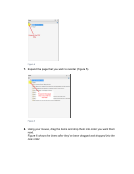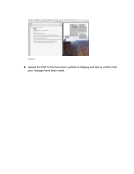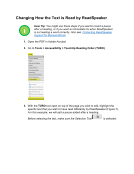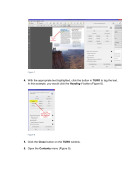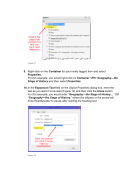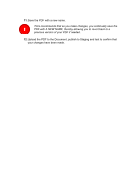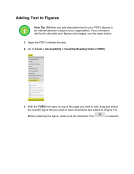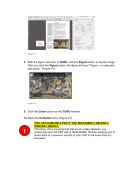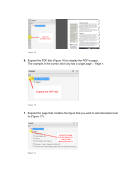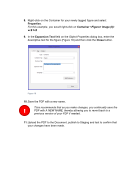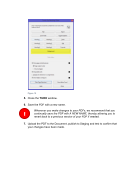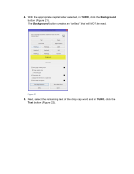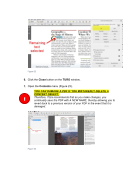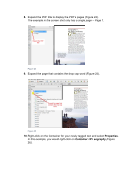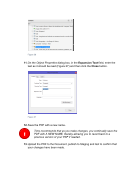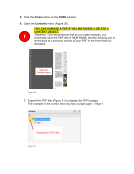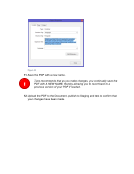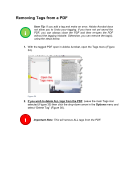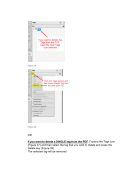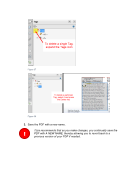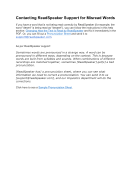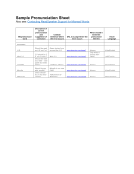ReadSpeaker Documentation for Tizra Publishers ReadSpeaker and Tizra – Overview Important Note: Some of the instructions contained in this documentation involve editing the PDF’s “content objects.” If you mistakenly delete a content object, you can damage your PDF. Additionally, there is no “un-do” button when tagging a PDF. Therefore, Tizra recommends that as you make changes, you continually save your PDFs with NEW NAMES, thereby allowing you to revert back to previous versions of your PDF in the event that something in the PDF is damaged. Once you contract with ReadSpeaker, Tizra will need to turn on your ReadSpeaker feature. Initially, ReadSpeaker will only be activated on your Tizra Staging and Testing sites. Tizra uses a special text extraction feature to pull the text out of your PDFs and deliver the text to ReadSpeaker. It is very important to spot test the reading of your Documents with ReadSpeaker in Staging before going live with ReadSpeaker, as this enables you to make sure your Documents are being read as you’d like them to be. Note: For ReadSpeaker text extraction to work on your Staging site, you must republish your Documents to Staging. Most times, the extracted text is read fine as-is. Other times, ReadSpeaker may read something out of order (with 2-column text, for example). Sometimes, ReadSpeaker might include text that you do not want read (page numbers, for example). This documentation lists the steps you can take to manipulate your PDFs in order to have ReadSpeaker read your Documents as you’d like them to be read. When you test your PDFs with ReadSpeaker in the Tizra Publisher online content reader, instead of clicking the ReadSpeaker Listen button in order to read the text through each time, you can simply click the Text Extraction button (Figure 1) to see exactly what text is present and the order in which it will be read. ! !
Downloaded from Tizra Support Resource Hub (support.tizra.com) by unknown.