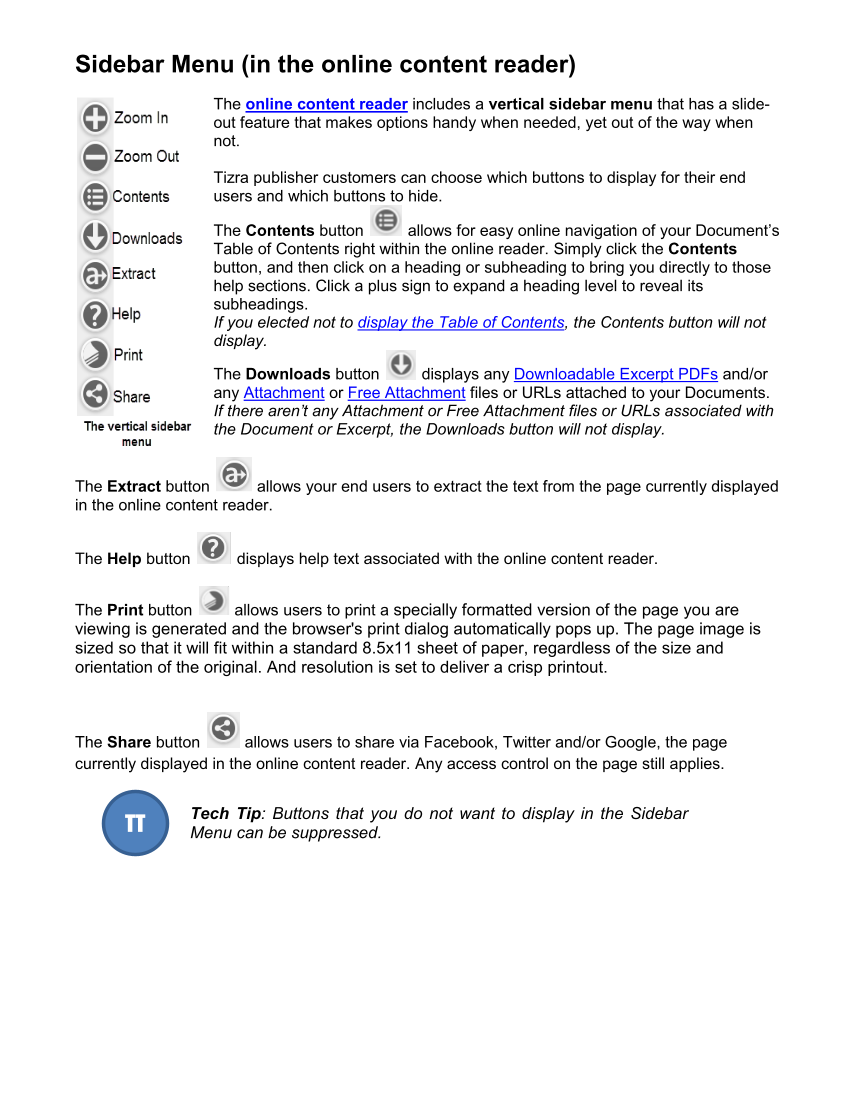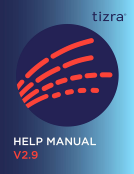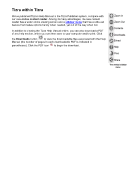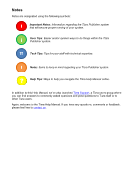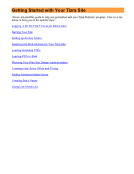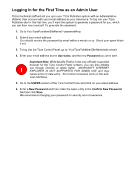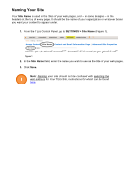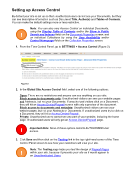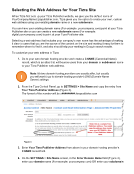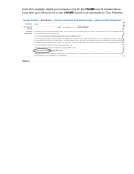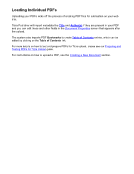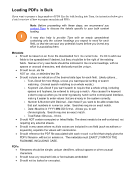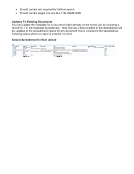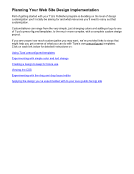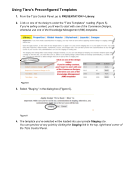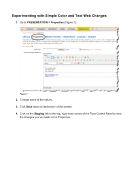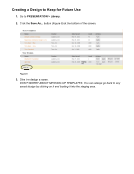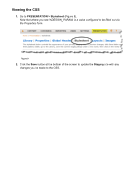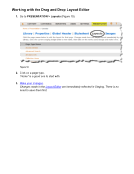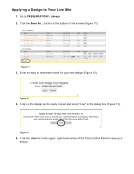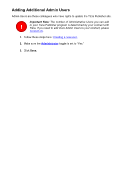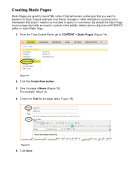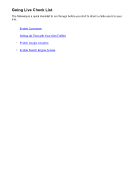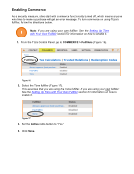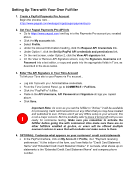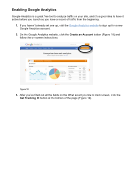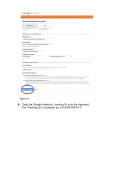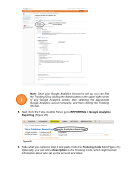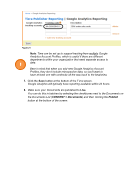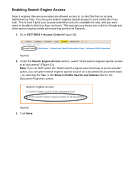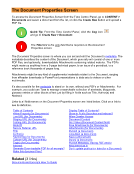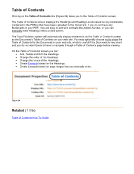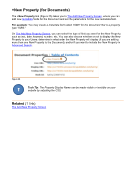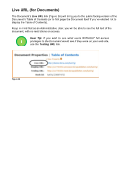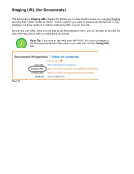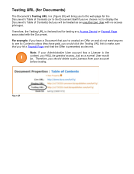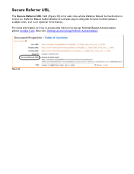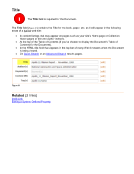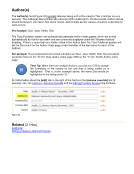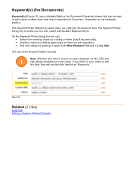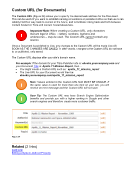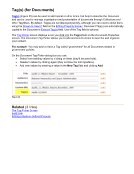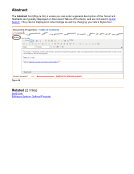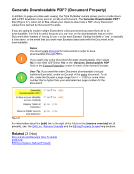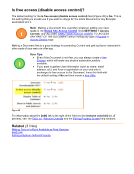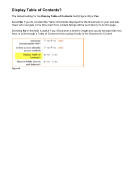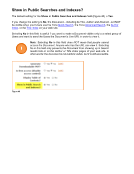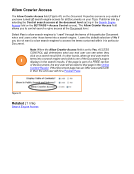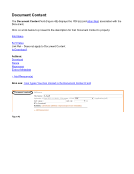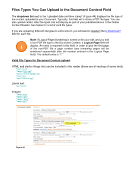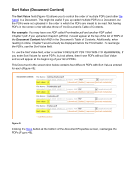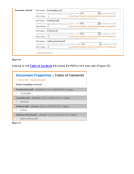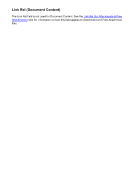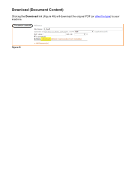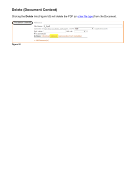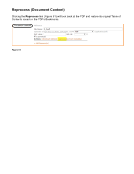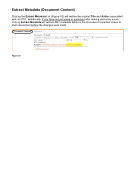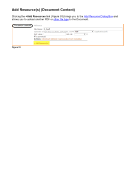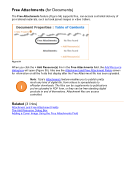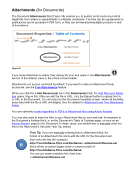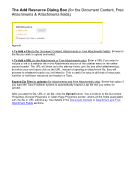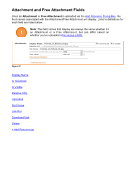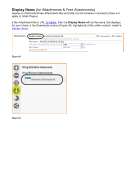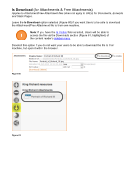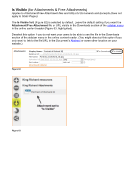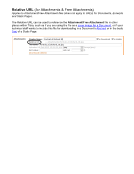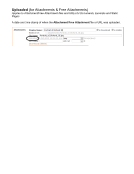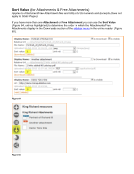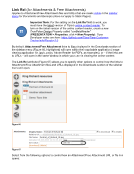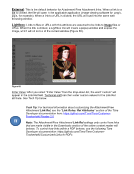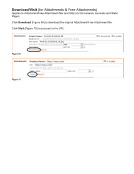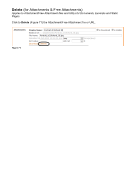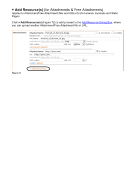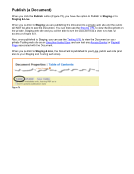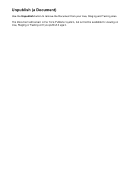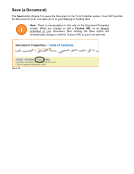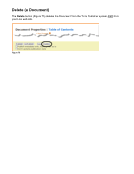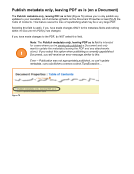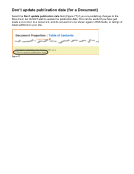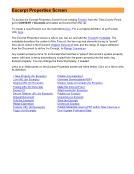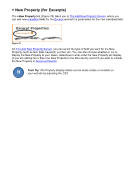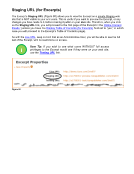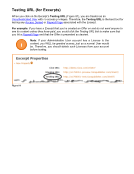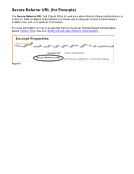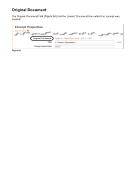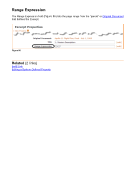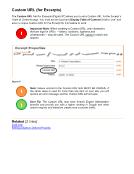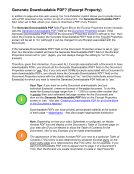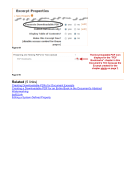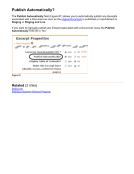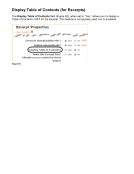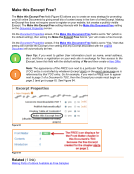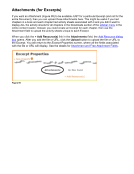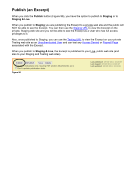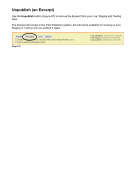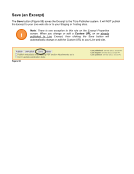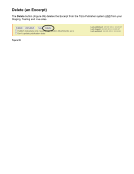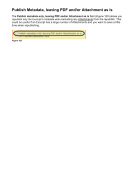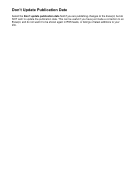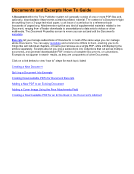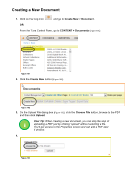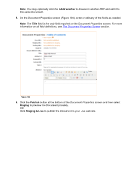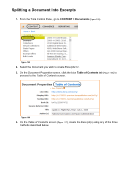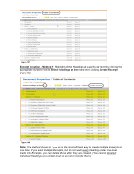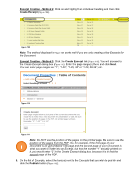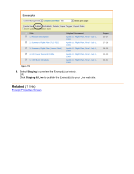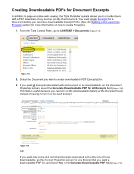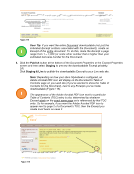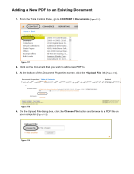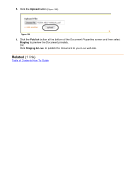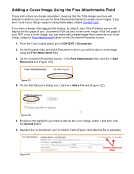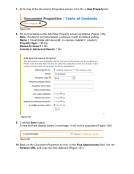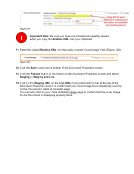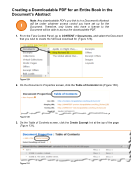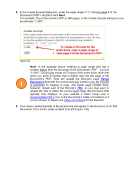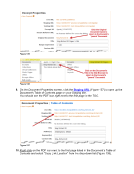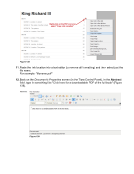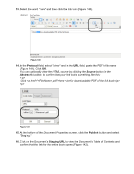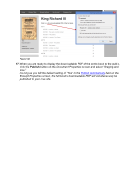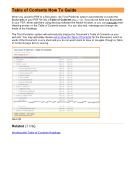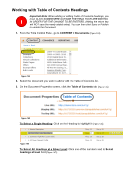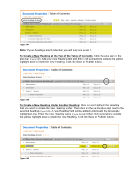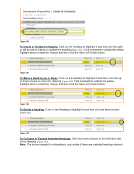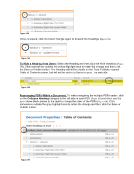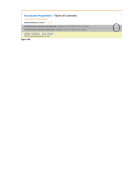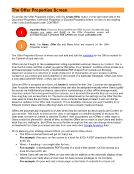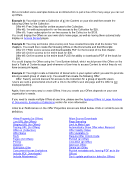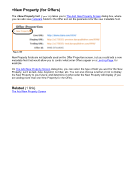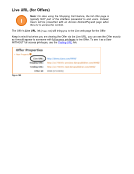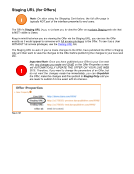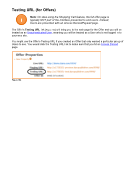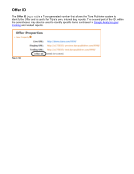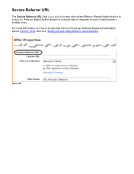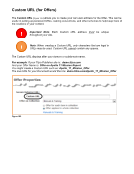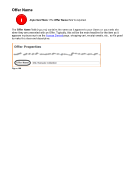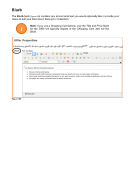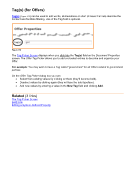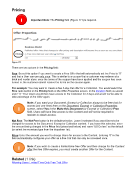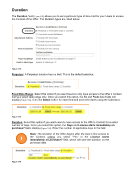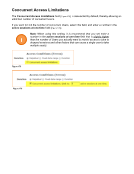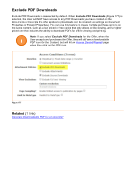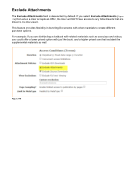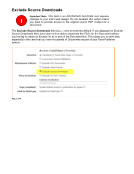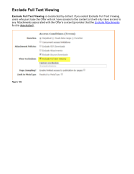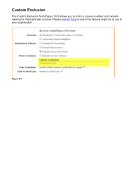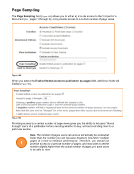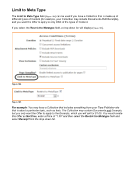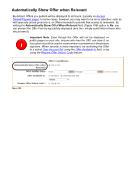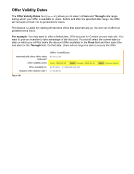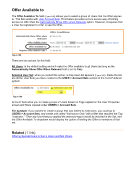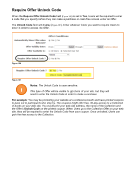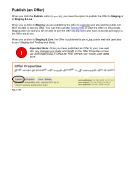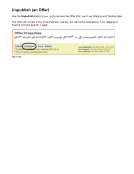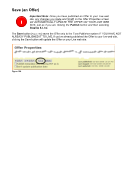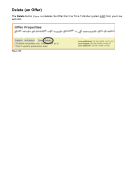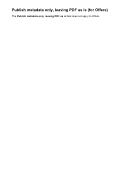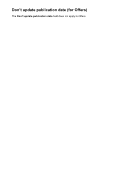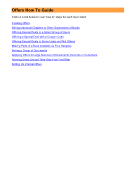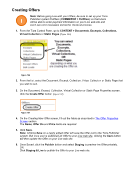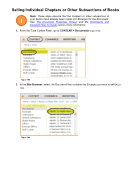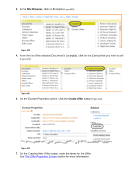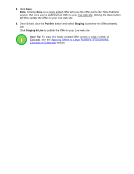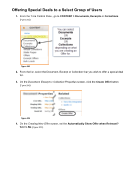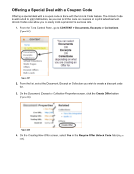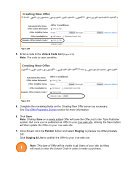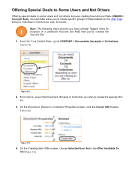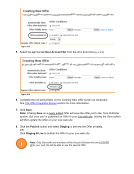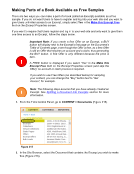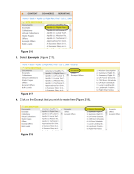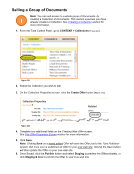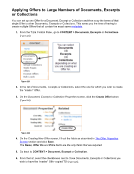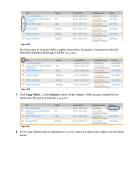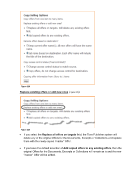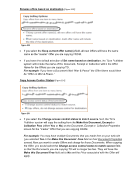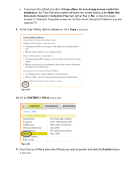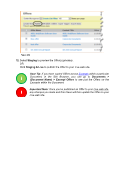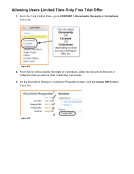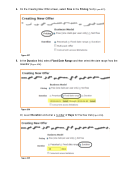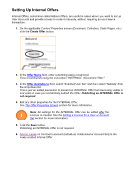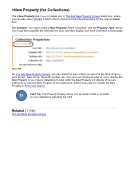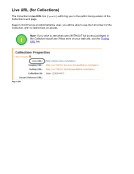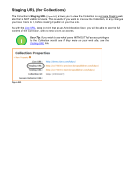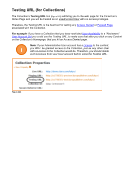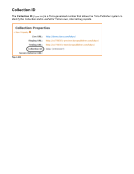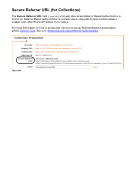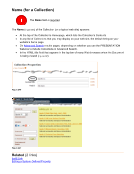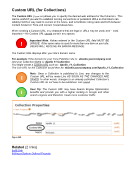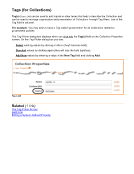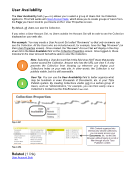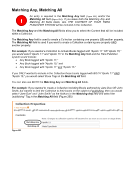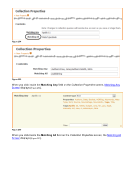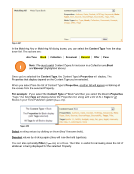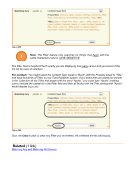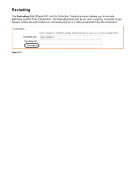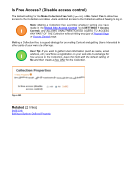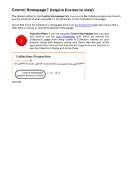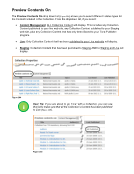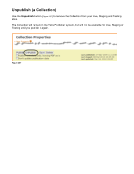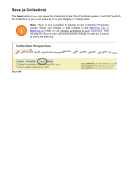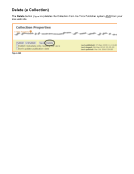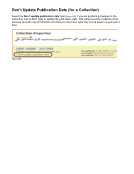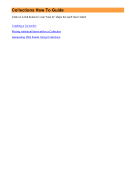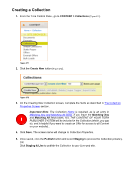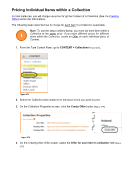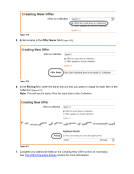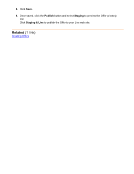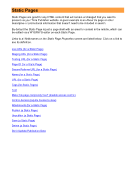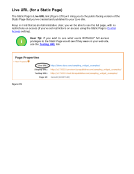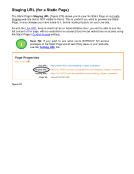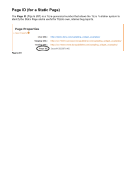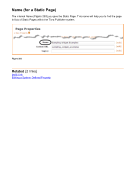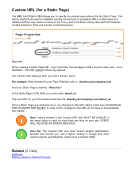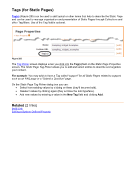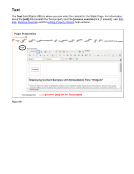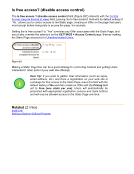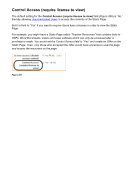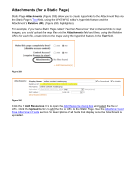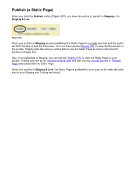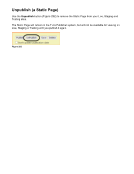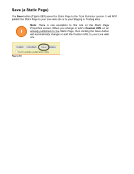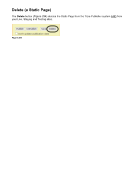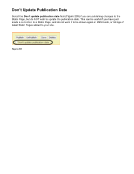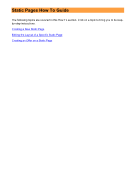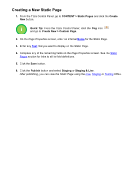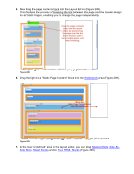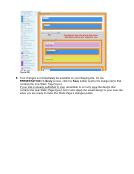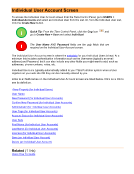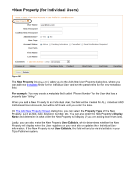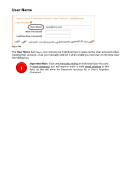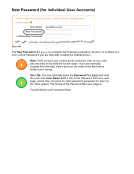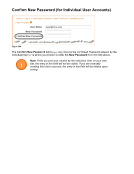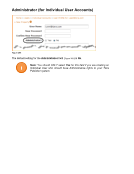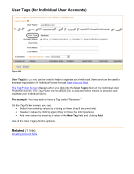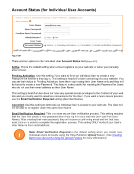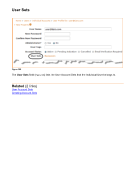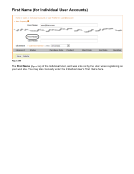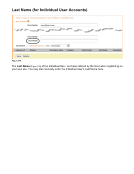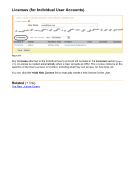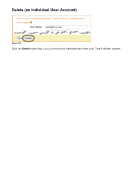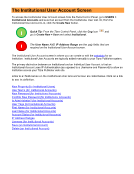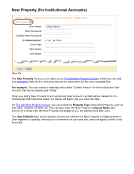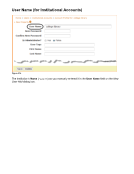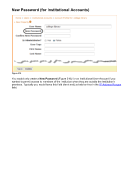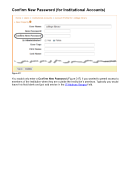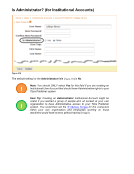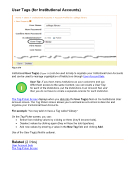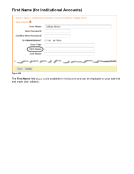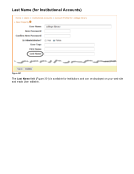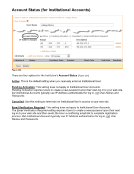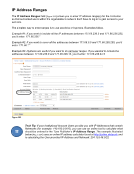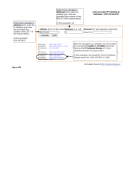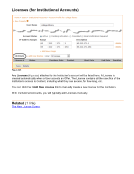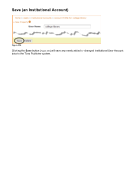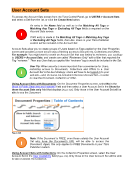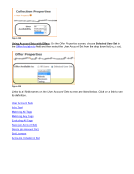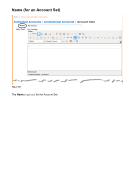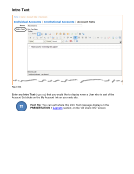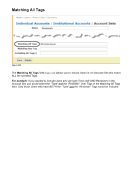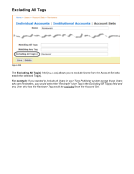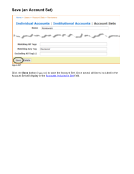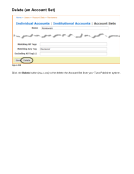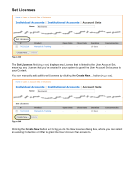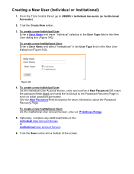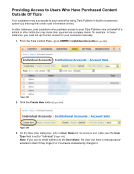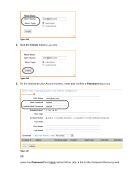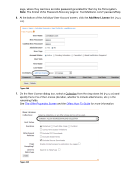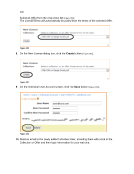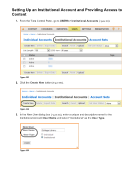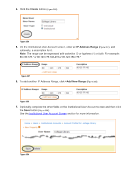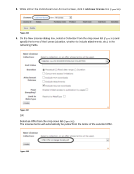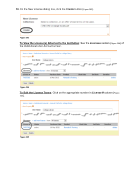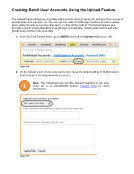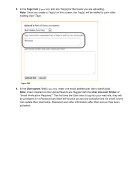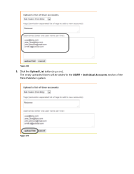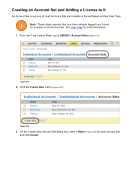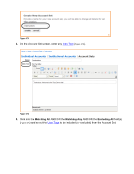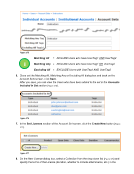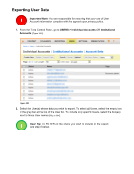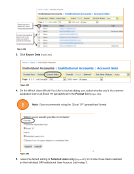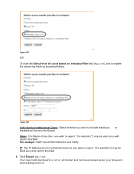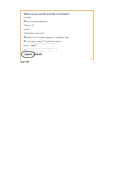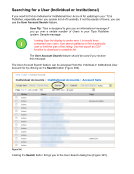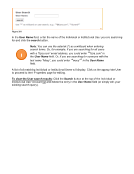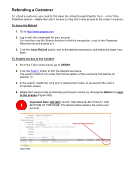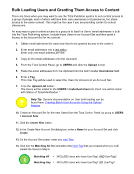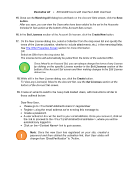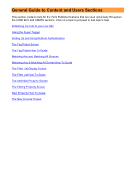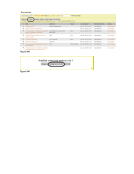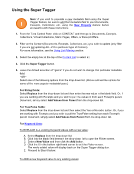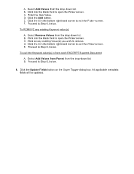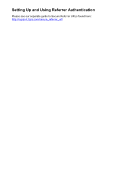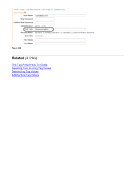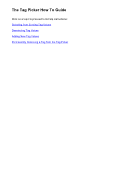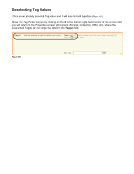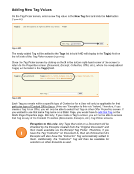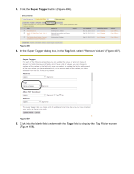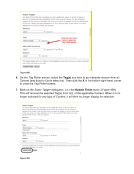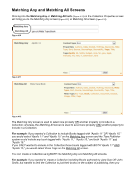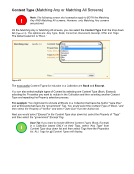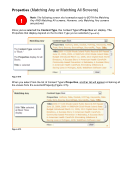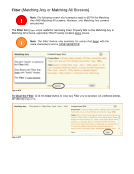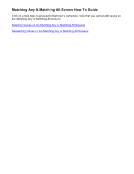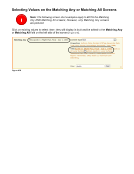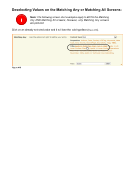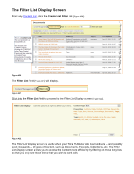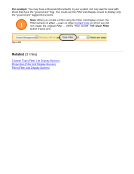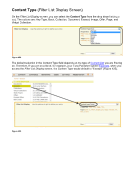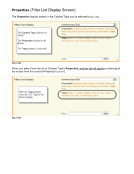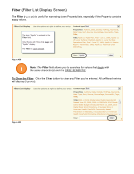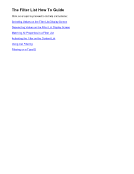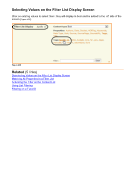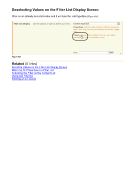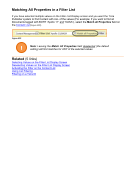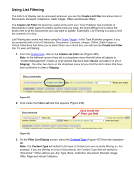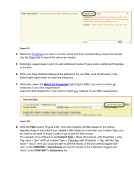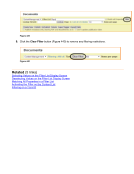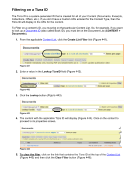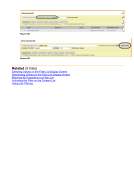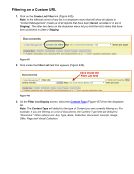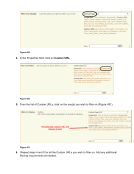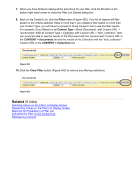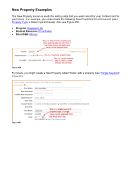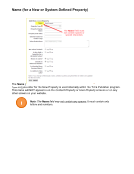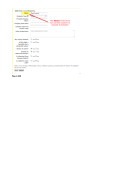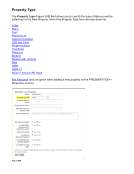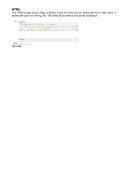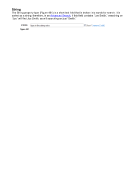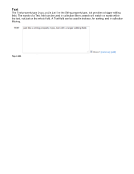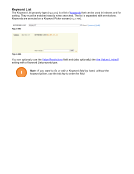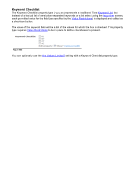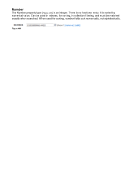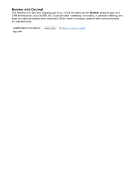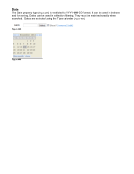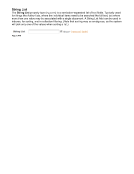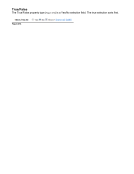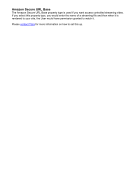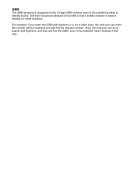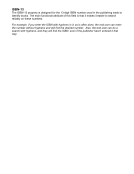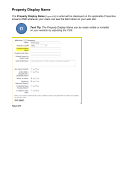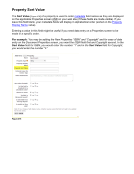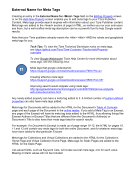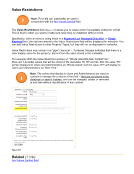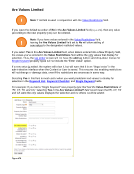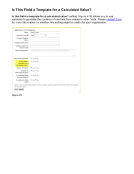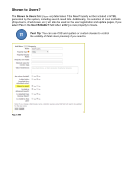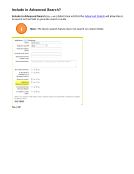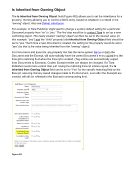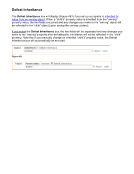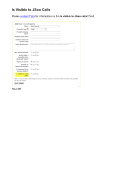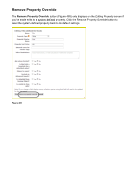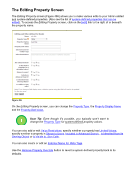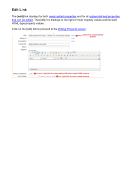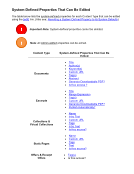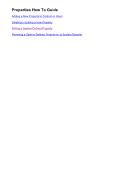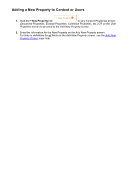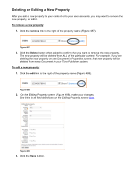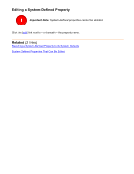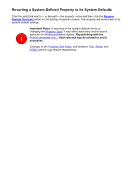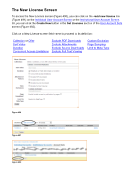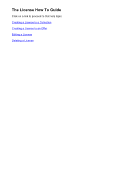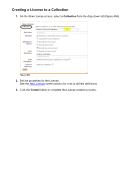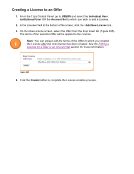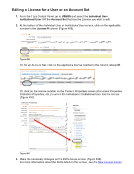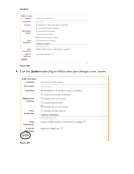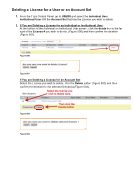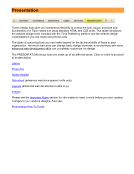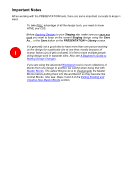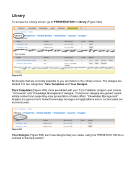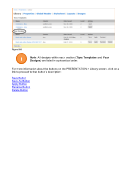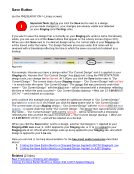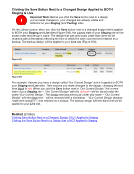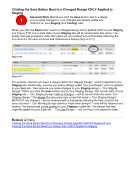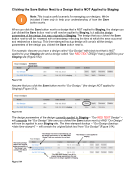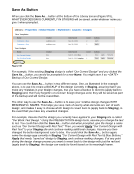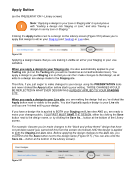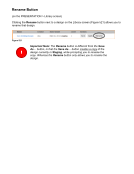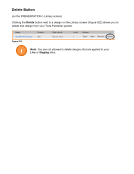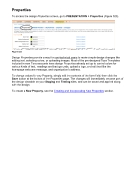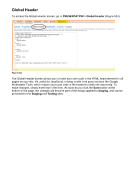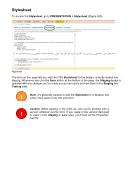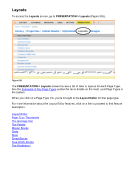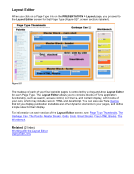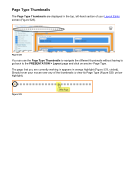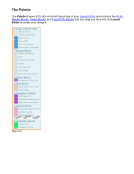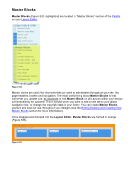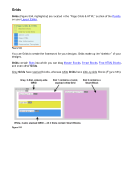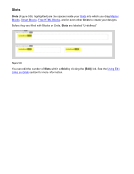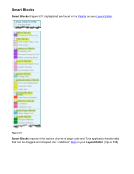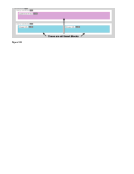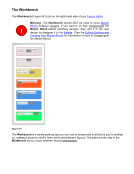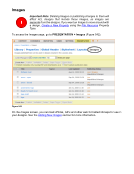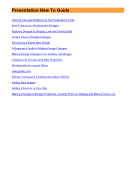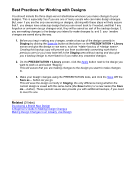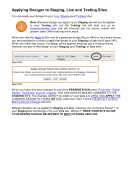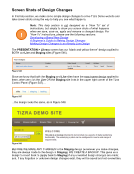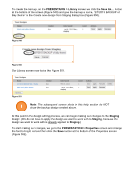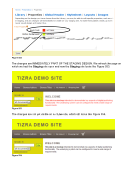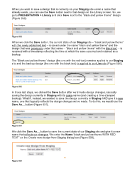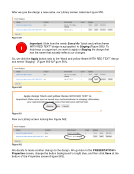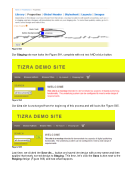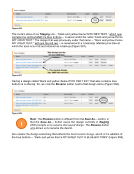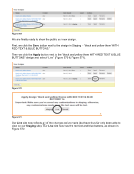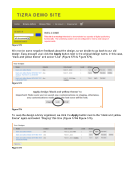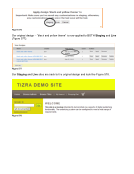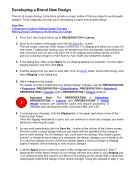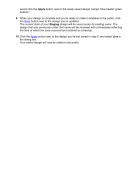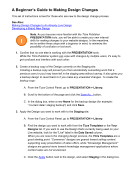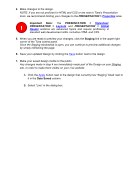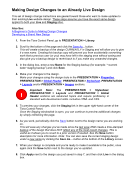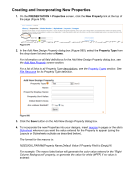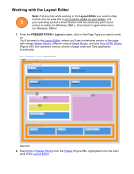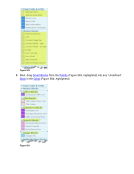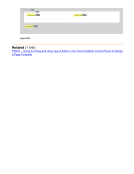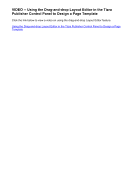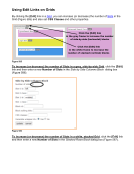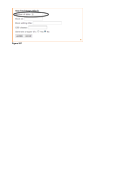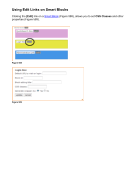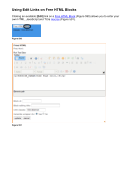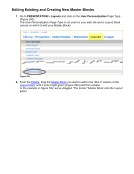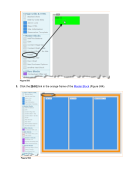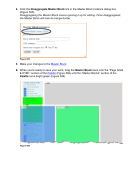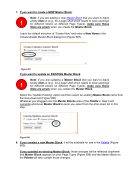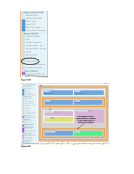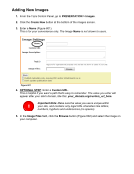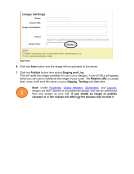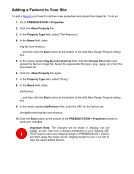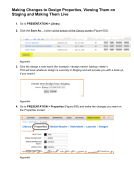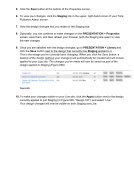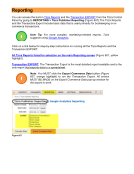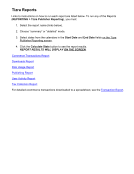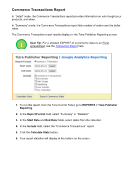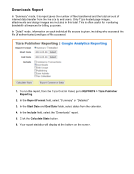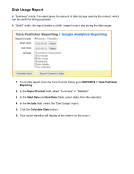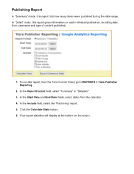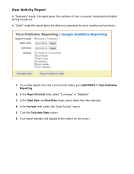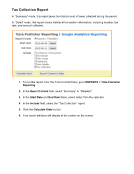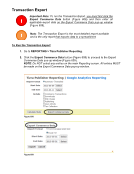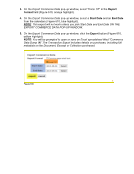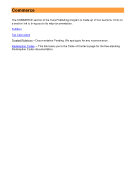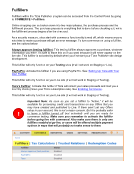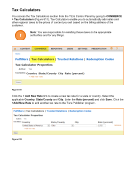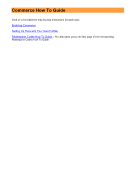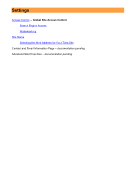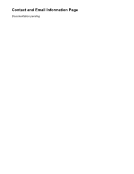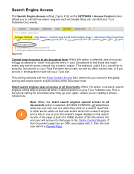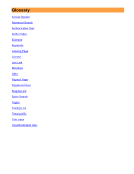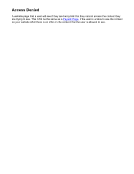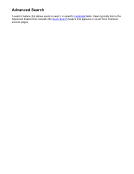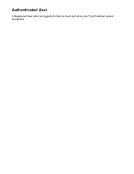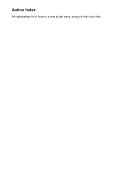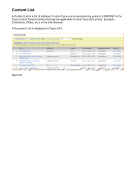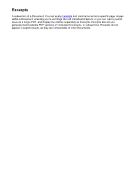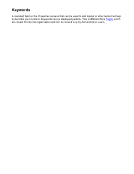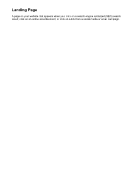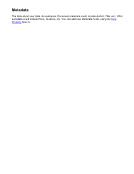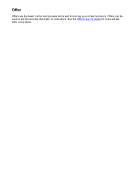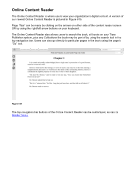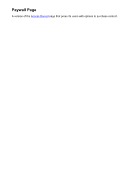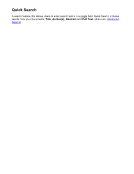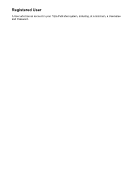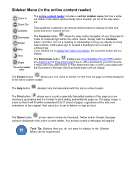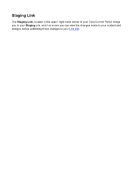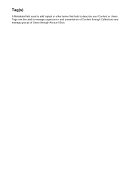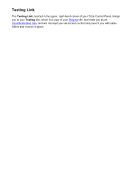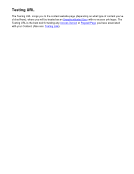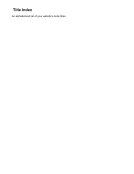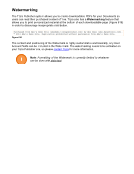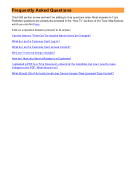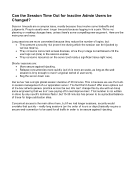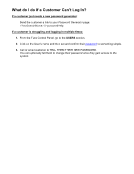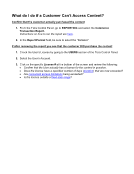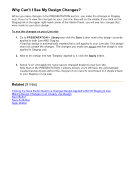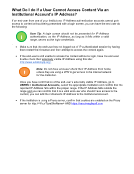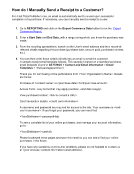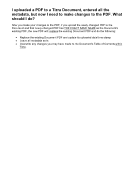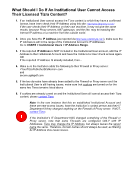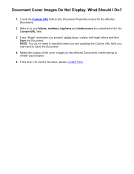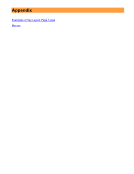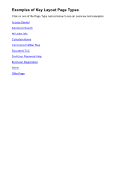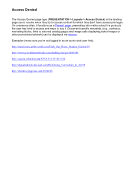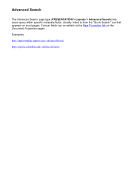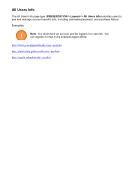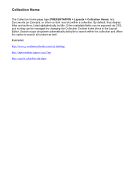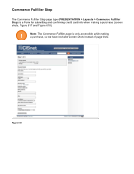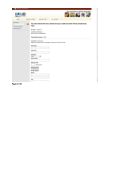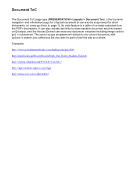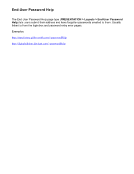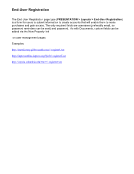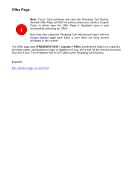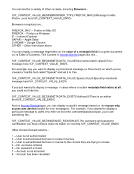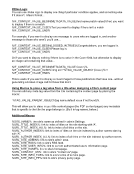Sidebar Menu (in the online content reader) The online content reader includes a vertical sidebar menu that has a slide- out feature that makes options handy when needed, yet out of the way when not. Tizra publisher customers can choose which buttons to display for their end users and which buttons to hide. The Contents button allows for easy online navigation of your Document’s Table of Contents right within the online reader. Simply click the Contents button, and then click on a heading or subheading to bring you directly to those help sections. Click a plus sign to expand a heading level to reveal its subheadings. If you elected not to display the Table of Contents, the Contents button will not display. The Downloads button displays any Downloadable Excerpt PDFs and/or any Attachment or Free Attachment files or URLs attached to your Documents. If there aren’t any Attachment or Free Attachment files or URLs associated with the Document or Excerpt, the Downloads button will not display. The Extract button allows your end users to extract the text from the page currently displayed in the online content reader. The Help button displays help text associated with the online content reader. The Print button allows users to print a specially formatted version of the page you are viewing is generated and the browser's print dialog automatically pops up. The page image is sized so that it will fit within a standard 8.5x11 sheet of paper, regardless of the size and orientation of the original. And resolution is set to deliver a crisp printout. The Share button allows users to share via Facebook, Twitter and/or Google, the page currently displayed in the online content reader. Any access control on the page still applies. Tech Tip: Buttons that you do not want to display in the Sidebar Menu can be suppressed. TT
Downloaded from Tizra Support Resource Hub (support.tizra.com) by unknown.